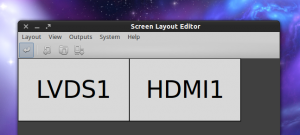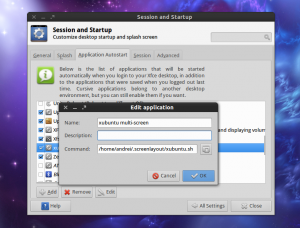Any Xubuntu / Xfce version: Use Arandr to extend the display instead of cloning (mirror) it
1. Install Arandr, a simple GUI for XRandR:
sudo apt-get install arandr
2. Then, open Arandr and move the monitors to the desired position using drag and drop:
By default, the monitors might be displayed one above the other, so drag the first one to be able to see both of them.
When you’re done, select Layout > Apply.
3. The changes are not saved and will be lost once you logout / restart the computer so to make them permanent, from the Arandr menu select Layout > Save As, enter a name for this layout and save it.
This creates a script under ~/.screenlayout using the name you’ve used above (unless you’ve selected a different path).
4. Add this script to your startup items: Session and Startup > Applications Autostart – click “Add”, under “Name” enter whatever you want and under “Command”, enter the exact path to the script created under step 3 and you’re done:
Your Xubuntu computer’s display should now be extended to the external monitor(s), instead of using the default clone (mirror) option, each time you log in.